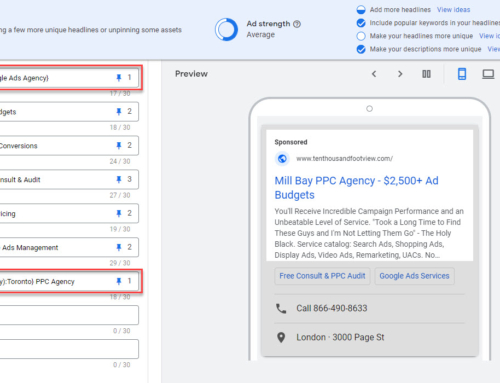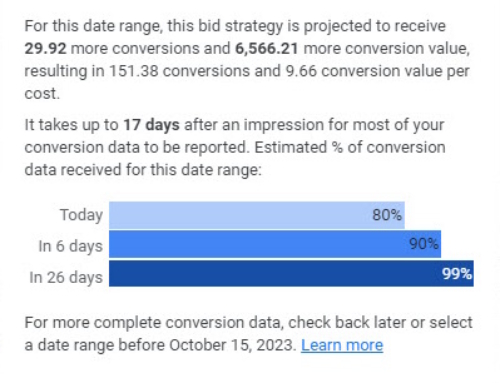We see this problem all the time. We start working with a new client that has a $50/day campaign budget, but the campaign is designed to serve a $250/day ad spend. Usually, the client or their agent just kept adding keywords or raising keyword bids to get to this point. As a result, ads are being served for many low-quality keywords, taking away from those keywords that could be driving more conversions. A tale-tell sign of this issue is seeing a low impression share number. An impression share below about 50% indicates your campaign needs a substantial cleanup. The lower the number, the more cleaning you need to do.
Keep in mind, before you do this, that making adjustments elsewhere might make more sense. Before pausing keywords, try lowering keyword bids, adding negative keywords, or setting negative bid adjustments to low performing devices, ad schedules, geo targets, etc. Best of all, combine these strategies with a keyword cleanup for optimal impact.
Before you start, ensure that there were no recent major keyword changes which might skew your analysis.
Ready to start your keyword cleanup, let’s go!
Setting a target
If you are only planning to pause keywords without making other adjustments you can simply divide your current daily budget into 70% of the Google/Bing recommend maximum budget. In our experience, running around 70-80% of maximum recommended budget is ideal. Let’s say you currently spend $50/day and Google says you could spend up to $250. Take 70% of $250 ($175). Now subtract $50 from $175 and divide by $175 = 71%. This means you can safely cut up to 71% of your keyword ad spend… I know it’s a lot!
Exporting keyword data
Click on the offending campaign and select ‘active keywords,’ do not export paused or deleted keywords. Next, choose a date range that makes sense for your analysis. In general, you want as much data as possible, providing data from that timeframe is still relevant. If for example, the offer or landing page changed substantially 6-months ago you probably want to exclude data prior to that change from your report.
If the following columns are not already displayed please add them:
- impressions
- clicks
- CTR
- cost
- average CPC
- conversions
- cost/conversion
- conversion rate
- quality score
- conversion value/cost (applicable if you track revenue)
Download the report and open it in Excel.
Preparing the Spreadsheet
For easier data manipulation remove the top header row of data and the bottom rows that show sub-totals and totals. Next, add a column called note. This is where you will indicate a rationale for pausing each keyword. Finally, turn on data filters so you can sort the various columns.
Setting Thresholds
This can be a little complicated and will depend on different variables. If you only need to cut 25% of your budget, be conservative. If you need to cut 80%, you’ll need to be aggressive. Use your best judgment.
Keyword selection criteria
We are going to break-down the keyword cleanup into 5 sections. The sections are prioritized by the highest potential impact to campaign performance. In some cases, you may not need to perform all of these operations. For instance, if your top 3 keywords represent 50% of your total ads spend and have never converted, pausing those keywords may be all you need to do. Let’s get on with it.
Priority 1 – High ad spend, high cost/conversion
These are the biggest offenders eating up a lot of your budget that could be allocated to higher performing keywords. Sort by the cost column highest to lowest. Identify your top keywords by spend that cost substantially higher than average cost/conversion. Label them’ high ad spend, high cost/conversion’ in your note field.
Priority 2 – Keywords that have never converted
Keep the last sort order, go to the conversions column header and filter for conversions equals 0. If you see any keywords here where you have spent 2x (aggressive) or 3x (conservative) of your average cost/conversion, and have never converted, they should be marked ‘no conversions.’
Priority 3 – Low search volume
This one is a no-brainer. It won’t directly improve your ad spend equation but removing these can help with your inherent campaign quality score. Filter the status column for “Low search volume” and also filter for Impressions=0 (if you want to avoid pausing keywords that are at least getting some traffic). Mark all of these keywords as ‘low search volume.’
Priority 4 – Low-quality score
Be careful here. Sometimes, as with competing brand keywords, may have low-quality scores but turn in high performance. Sort your sheet by the quality score from lowest to highest. Find the 1, 2, and 3 quality score keywords that don’t perform well. This means you get very low CTRs and no conversions or pay a very high cost per conversion, noting you probably already found many of these in the exercises above. Mark these ‘quality-score 1,’ ‘quality-score 2,’ etc. As above, removing low-quality score keywords will improve the inherent campaign quality score.
Priority 5 – Keywords with very low CTRs
It is always preferable to use conversion data for a keyword cleanup. If you don’t generate many conversions, however, this may be your only viable option. Sort your sheet by CTR from lowest to highest. Filter by impressions >100 (this number may be different in your exercise). I will typically use 4x the typical CTR as a minimum impressions threshold. In this example, let’s assume your average CTR is 4%. That means you get 1 click per 25 impressions. If you quadruple that you get 100. Find keywords with very low CTRs that are not performing well (use your own judgment evaluating KPIs and subjective relevance), and mark them as ‘very low CTR.’ These keywords may still perform well, but we’re assuming a general lack of interest given the low CTR.
Viewing Results
Now it is time to see how much potential budget we can cut. Click anywhere on your table and ‘insert’ a pivot table on a new tab. In the pivot table set the ‘rows’ to the ‘note’ field, and values to cost. This will show you how much potential savings there are by criteria. Have a look at your total ad spend for that period in AdWords, and figure out which of the prioritized keywords you need to pause to achieve your target reduction. If necessary, you can always go back into the sheet and adjust your thresholds.
Pausing Keywords
Go back into your AdWords/Bing Ads campaign and use the same filtering methodology you used in Excel to find the relevant keywords; pause them.
Monitor performance carefully over the next few weeks to ensure your campaign is still filling your budget and your conversion performance has improved. If you find that you are no longer hitting your daily budget cap, you can un-pause some of the keywords. Never delete anything in AdWords!
Summary
Despite all the campaign settings, automation, and other enhancements, search campaigns still run primarily on ads and keywords. If you find yourself with a low-budget cap (relative to what you could be spending) it may be time to prune your keywords. This process can be quick and easy, yielding huge gains in performance.
Are you considering outsourcing your Search Marketing needs? Check out our Search Engine Marketing services.