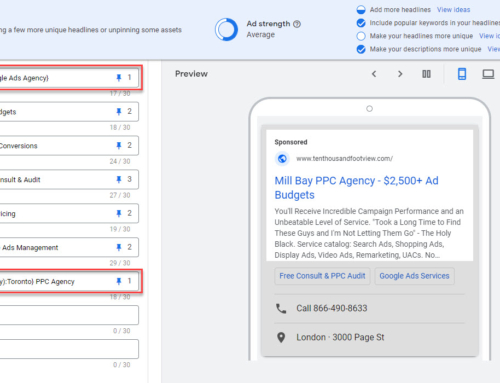Let’s face it, AdWords is complicated. To make matters worse, the platform lacks robust version control and project management tools. While you could always go back in your history log and review changes, scant details and an inability to map changes to performance made the tool lacklustre at best. But that may be changing with some recent updates from the Big G.
Today I’m going to introduce you to ad version history and the brand new AdWords notes feature. Now that I’ve piqued your interest, let’s look at “Notes” first.
AdWords Notes
This brand new tool offers a way to add date based notes to ad groups, campaigns, and accounts. Notes are perfect for keeping track of important high-level changes such as budgets, bidding strategies, new campaign launches, new value proposition, and so forth. It’s especially useful for making notes about things that happen outside of the platform. Did you just replace your entire website? Make a note! Did you just change the pricing for your services? Make a note! Was your website offline for 3-hours yesterday? You get the idea.
Notes can be added by clicking on the performance graph, opening the notes panel, or from the reports table. Once you’ve created notes they will be highlighted with a square grey dot below the performance graph. You can mouse-over to see the details of each note or open the panel to read, edit, or delete all existing notes. The panel also offers filers to display notes at the ad group, campaign, and/or account level.
Notes are a fantastic addition to Google AdWords. Now you can easily keep on top of your major changes without taking a deep dive into change history. Keep in mind, however, that you still have labels for tagging individual items.
Learn more about AdWords notes from Google’s support page.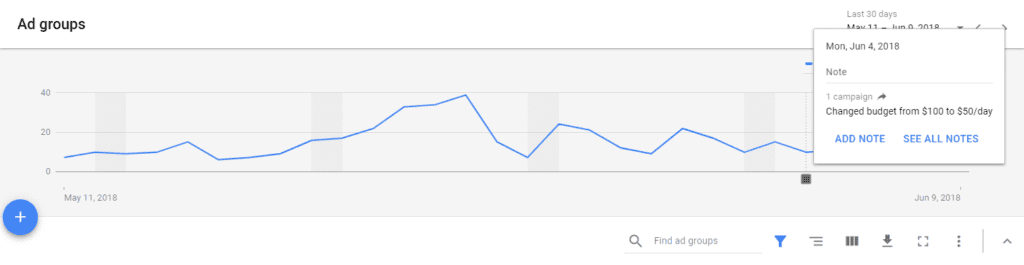
Ad Version History
Google launched ad versioning (called version history) a few months ago. It’s about time as AdWords’ users have been asking for the feature for as long as I can remember. Version history works just as expected. When you change an ad, a new version is created while the old version is saved along with performance data specific to that version. Click on “edit” and choose “version history” to see all different ad versions along with the performance metrics for each. This report includes the time/date of changes.
Okay, great, so how do you use this?
First, don’t attempt to use this for ad split testing. You should never split test different creatives in sequence. Versions can be useful if you need to make ad corrections. Say you find a typo in an ad that’s already been running for a week. In the past, you would need to either update the ad, deleting the ad history (including KPIs), or make a copy with the corrected text and pause the old version. Any way you slice it, that made reconciling performance a lot harder. That problem no longer exists with version history.
Another scenario would be if you need to change your final URLs. In the past, you would have to make copies of the ads with your new URLs and yep, you guessed it, pause the old versions.
And a final “worst case scenario” is if you change your base domain. Since you can’t have multiple domains in one ad group you used to have to delete all your old ads, or replicate the ad group and pause the old one. This was a disaster when it came to optimization. Now you can simply replace the final URL with the new domain across all ads and Bob’s your uncle! By the way, if you do this, make an AdWords note so you can easily monitor for performance changes.
In theory, you could also use versions to make small changes to ads, like say updating price info. But, this is really a new ad variation so I recommend against doing that in favour of creating a new ad.
Summary
After a lot of backlash about the “New AdWords Experience,” it’s good to see that Google has provided a few new goodies to simplify management some. How are you liking these new tools? Share your experience in the comments below.