Among a long list of rarely used powerful Google Ads features sits Google’s text insertion tools. The triad of tools includes keyword insertion, location insertion, and countdown. Indeed, these tools can both boost ad performance and simplify account structure – Hagakure.
In this article, I’ll review each tool, explain the benefit/use case, and how to implement it. Importantly, these tools currently work with Responsive Search Ads (RSAs). I’ll also highlight some pitfalls with implementation and how to avoid them. Note that you cannot use text insertion in other ad types, such as for P-Max assets, Responsive Display, or Demand Gen.
Keyword Insertion
The most commonly used of the Google Ads text insertion tools automatically inserts your matching ad group keyword into your ad copy. Some advertisers call this keyword insertion (KWI) and some call it dynamic keyword insertion (DKI) which is borrowed from other applications such as inserting keywords dynamically into a landing page.
Importantly, the keyword and not the search query text gets inserted.
Inserting keywords, when done right, can boost ad relevance significantly along with achieving higher ad CTRs and lowering your average CPC at the same time.
In addition, using KWI will allow for a campaign design with fewer ad groups. This is because you don’t need to break out ad groups into more specific themes. Fewer ad groups mean less to build and manage plus both you and Google’s AI will be able to optimize ads much faster.
Implementing keyword insertion is relatively easy. While editing your RSA headline or description, type the “{” to open the text insertion dialogue and choose the “keyword insertion” option. This will bring up a dialogue where you can add your default text and choose the case for the inserted keyword.
My agency always uses title case in headlines and recommends you do the same. Interestingly, Google says that the first letter of all keywords will be capitalized. That’s not actually title case, wherein prepositions, conjunctions, and articles should not be capitalized. But I’m splitting hairs here.
Which case you should choose for descriptions will depend on what case you’re currently using there, whether your keywords are proper nouns (e.g. a brand), and whether or not the keyword appears at the beginning of a sentence. Just to wrap up, sentence case will capitalize the first keyword, and lower case won’t capitalize any of your keywords.
This shouldn’t be difficult to determine when looking at your existing ad copy.
The default text is the ad copy shown when Google cannot insert a keyword in your ad. This will happen if the keyword text will make the ad copy too long to fit within the characters provided (30 for headlines and 90 for descriptions). Therefore, it’s best practice to leave enough room for most keywords to fit into the space provided.
Note that the number of characters utilized display is calculated by using your default text. You need to consider that if that’s much shorter or longer than your keyword characters average. You can, by the way, not use any default text if your copy makes sense without it.
One other thing to note for experts is that you can quickly add or edit DKI directly by typing out the formula {Keyword:default text}. In this case, you can manually choose the case type like this:
- {keyword:default text} = lower case
- {Keyword:default text} = Sentence case
- {KeyWord:default text} = Title Case
One thing I see many advertisers get wrong with keyword insertion is the list of keywords included in their ad group. Before implementing DKI, you need to review your keywords and see how those will work when inserted into your ad copy. Be sure to remove any keywords that will generate nonsensical ads. Also, if you’re using any long tail keywords be aware that those won’t be inserted if they don’t fit.
Location Insertion
The location insertion tool will automatically display the city, state (US only), or country where the user is located or a location they are interested in, e.g. somebody searches for “hotels in Los Angeles”. What’s inserted will depend on your location options and along with the type of search query that’s used. This article from Google explains how this is matched.
This tool is very powerful if being local is important to your target audience, often the case for brick and mortar businesses or companies providing home services. As with DKI, displaying relevant locations can substantially boost CTRs while lowering average CPCs.
Location insertion also dramatically reduces the number of ad groups required to build out location qualifier ad groups. Whereas you may otherwise build out unique ad groups to cover each of the 10 local cities you target, you can, instead, put all of those city keywords into a single ad group with one ad using location insertion.
Setting up location insertion is quick and easy. As with other text insertion simply type “{” to bring up the dialogue box and choose the location insertion option. From there you can select the appropriate insertion option, city, state, or country. Please note that the “state” option only works in the US. If, for example, you are targeting users in Canada, Google will not insert the province when you select state. Instead you will need to choose the city option, assuming that’s appropriate for your messaging.
The next step is to insert the default text. You have a few different options here that can make sense.
First, you could insert the larger area you target. For example, if you cover the Greater Toronto Area (GTA) in Ontario you could use a default of GTA or Ontario. You can also swap out a specific location name with a generic word such as “area” or leave the default text blank if appropriate for your ad copy. Be sure, also to leave enough characters for most of the named locations to fit in ad copy. It’s helpful to understand the typical naming conventions of your target geo, i.e. are the names typically long or short.
One small thing to be aware of is that you must include at least 3 additional headlines in your RSA to qualify for location insertion. If you don’t do that your location insertion headline won’t serve.
Countdowns
The least used of text insertion tools, countdowns allow you to add dynamic text that counts down to an event such as the start of a webinar or end of a sale.
Thus, instead of manually updating an ad several times as an event draws nearer, the countdown timer will always show the correct time remaining before the event happens. This can save you loads of time, avoid ad copy resets which mess with background optimization, and use FOMO (fear of missing out) to drive more clicks and conversions.
Implementing countdowns is relatively easy, start by typing “{” and then select the countdown option. This will bring up a dialogue box with several settings. I’ll walk through each of these:
Countdown Ends
This is the date and time when the countdown ends. Say you sale ends on December 28th, you would select December 28th as the date and “end of day” as the time to countdown to. Note you can also choose “start of day” or set a custom time as appropriate. Importantly, when the countdown ends your countdown ad copy will stop serving automatically. If your countdown is pinned it will also stop your entire ad from serving. This is a feature that many advertisers get wrong.
When used correctly, you can control whether you want your entire ad to start/stop automatically or just for the countdown copy to show during the countdown but for the ad to run all the time.
Countdown Starts
This is the number of days before the countdown ends that you want to start the countdown or the entire ad (depends on pinning as above). This is a great feature of countdowns because you can build and get your ad approved ahead of time and it’ll automatically start as planned. Google defaults to 5 days but you can select anything you want here. I’m sure there’s an upper limit but I haven’t come across one yet.
Timezone
Be default Google will set the timer to run based on the users’ timezone. This is appropriate if your offer or event timing will be flexible for each user. If not you should use the “Global” timezone option which will fix the timing to your Google Ads account timezone.
Default Text
Unlike the other text insertion tools covered here, coundowns do not include default text. Instead you should add appropriate copy about the offer/event before and/or after the countdown. For example, you might say “Sale Ends in” or “Webinar is Starting in”. Do ensure you leave enough room for the counter which requires 8 characters. Also, one small issue with countdowns is that they use lower case for the number of days/hours remaining. For this reason it often makes sense to use sentence case for your headline or description.
Split Testing Text Insertion Tools
As with all headlines and descriptions, Google provides impressions numbers and relative performance per ad and globally. You can split test both keyword and location insertion against copy variations within a single RSA or across many ads with the ad variation testing tool. The latter will tell you definitively whether the implementation is improving performance.
Summary
Google Ads Text Insertion Tools provide a huge competitive advantage when used correctly. While not suitable for all campaigns and situations, keyword insertion can boost ad relevance, CTR/CVR and lower average CPCs. Location insertion offers a great way to simplify campaign design when localization is a “want” from your target audience. Lastly, using a countdown when running a sale or for announcing an event can create FOMO to boost opt-ins.
As with all creative strategies, it’s best to test them against baseline, such as with ad variations. But I’m pretty sure you’re going to see better performance from your campaigns.






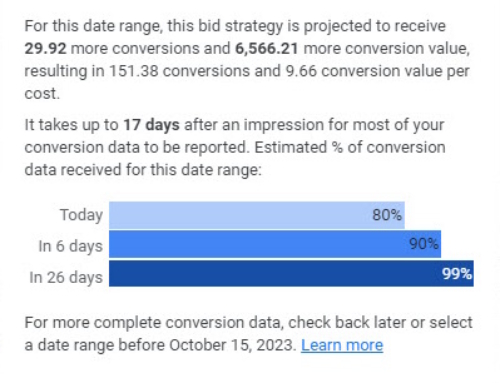
Your article on Google Ads text insertion tools is a treasure trove of insights for optimizing ad campaigns. Highlighting keyword, location, and countdown insertion tools, it offers practical tips for enhancing ad relevance and performance. This piece is a must-read for marketers seeking to leverage Google Ads’ capabilities more effectively. Kudos for such an in-depth and actionable guide!