Originally published April 4th, 2016, updated July 8th, 2019
Setting up ad schedules or “dayparting” as some call it is really easy in Google Ads. But using ad schedules effectively is another story. Today we’ll have a look at how and when to use ad schedules and bid adjustments to optimize campaign performance.
First, a quick word of advice. While you can see your ad schedule performance data without having a custom schedule set up, activating the feature later will not display previous data within the custom schedule settings view. Does that sound confusing? It is!
Just trust me, whenever you create a new campaign go ahead and create a custom schedule; set it to run 24/7 with no bid adjustments. Later, you can come back to settings, see your report data and make adjustments without having to switch over to the dimension reports.
How do ad schedules work?
Ad schedules are set at the campaign level and direct Google when to run your campaigns. Simply put, your ads won’t run during times outside the range you specify. Ad schedules run on a weekly basis… so no you can’t tell Google in advance to not run your ads on certain days of the year.
That said, there are solutions to this problem. For instance, you can create custom rules in advance to pause and/or activate campaigns on specific dates. This works perfectly if you have a campaign that should be shut-down when your business is closed for holidays or turned on to run on certain days for a specific sale. It makes more sense to set start and end dates using campaign settings if you’re running a one and done campaign.
With ad scheduling, you can set which days of the week you want to run your ads and start/stop times for each day. And, you can even set up multiple ad schedules for each day, e.g. Monday 7:00 AM – 11:00 AM and Monday 1:00 PM – 7:00 PM. Furthermore, you can set bid adjustments for each individual time block you create. We’ll touch on how to implement bid adjustments a little later in this article.
When not to use an Ad Schedule
Unless you have a compelling reason to use an ad schedule, or data to verify your ads are not effective at certain times – don’t use one! Ad schedules could limit the reach of your ads. If you are in a tiny niche market, particularly, you may find that you have to bid higher or add more keywords just to meet your target daily ad spend. This means you are paying more for conversions than you should be and that’s bad.
Different Reasons To Use Ad Schedules
There are a number of scenarios where it makes sense to use ad schedules. All of them are based upon improving the customer experience, improving the quality of clicks and/or better conversion/sales rates.
Limited Client Service Hours
If you offer a service that requires immediacy and will be closed at certain times, you probably want to restrict your ads to run only while your business is open. For example, let’s say you provide on-demand online counselling. In most cases, people clicking on your ad are in emotional turmoil and want your service delivered immediately. When they find out you are not open for business, they are going to click away and not come back.
In another case, if you run a restaurant, you may only want to have your ads run starting 30-minutes before you open, and stop 90-minutes before closing. If somebody is looking for somewhere to eat, clicks on your ad, and sees you’re closed, you have just wasted advertising dollars. On the other hand, many people clicking on your ad might be looking to dine at some future time and are simply checking out local eateries.
Other factors, such as whether your website can take reservations around the clock should be considered. Here’s a case where it probably makes sense to start with 24/7 ads and then review performance and adjust your ad schedule if/when it makes sense to do so.
If you want to get fancy, you could set up different campaigns for people looking to eat immediately, e.g. “restaurants open near me” vs. those looking to dine in the future, e.g. “local restaurant reservations.” Set different ad schedules for each campaign.
Supply & Demand
Pushing the restaurant scenario a little further; what if your diner is always packed Thursday – Saturday from 7:00 PM – closing? There is little point in running ads only to turn customers away. Consider simply running your ads from Sunday to Wednesday, and over lunchtime Thursday to Saturday. This will beef up attendance at times you aren’t so busy.
User Personas
If you offer a B2B service, it might be that your ideal clients are more likely to convert on your website during local business hours. Knowing this, you can limit your ads to run from 9:00 AM – 5:00 PM Monday to Friday. The assumption here is that people clicking on your ads after business hours are less likely to convert or buy your services. As a matter of fact, this is a proven general strategy for B2B advertisers with historical data to back it up.
But be careful with this kind of thinking. What is the real reason you are turning off your ads after business hours? Is it because you think there will be fewer people searching overall… that is not a good reason to restrict your ad schedule. Remember that paid search is an on-demand ad platform. Surely, the majority of your ad clicks will come through during weekdays and fewer after business hours. But that’s perfectly fine, as long as your conversion rates are similar for those clicks you receive. If you’re not sure, it is always better to run 24/7 and then analyze your conversion data later.
The Data Says So!
The best reason to set up custom ad schedules, by far is this one.
If you have historical (statistically relevant) data that indicates your ads perform very poorly certain days or times you can set up an ad schedule to avoid running ads at those times. But, before doing that, consider making bid adjustments instead.
Creating an Ad Schedule
To create a new ad schedule, navigate to your campaign, click the “Ad schedule” tab. Click on the pencil icon to start creating a new schedule. Use the time/date widget to set up your schedule and save when you’re done. You can create different start/end times for each day and even add multiple start/end times for the same day. Your schedules cannot, however, overlap.
If you want to view your ad schedule performance you can click on the day & hour, day, or hour tabs for a quick peek.
Note that the ad schedule will run based upon the time zone you set when you created your Google Ads account. This is important to remember if you are running a national campaign that will extend into different time zones, or if you incorrectly set the time zone in your account. For example, if you set your time zone for LA and create an ad schedule for 9 AM – 5 PM, your ads will run from Noon – 8 PM in NYC. That’s perfect if you only have one location (LA), but that’s no good if you have an NYC location with different office hours.
If you need to run the same hours by time zone in different time zones you must set up different campaigns targeting separate geographical areas and schedules. And, yep, there is no way to select time zones as target areas in location settings… come on Google, get on that!
By the way, if you have incorrectly set the wrong time zone for your account you can contact support to have it changed in an easterly direction. In other words, if you have set up as PST you can switch to EST, but not the other way around.
Making Bid Adjustments
Scheduled bid adjustments are a great alternative to shutting campaigns off certain days or hours. Adjusting the bid allows you to continue running your ads but at a lower or higher average CPC. Let’s say during your regular review that you notice your average cost per conversion (CPA) is $45 on Saturday and $62 on Sunday vs. an average of $35 throughout the week. Here’s a good opportunity to use bid adjustments.
Assuming you are easily fulfilling your target ad spend it is a simple matter of applying a negative bid adjustment for Saturday and Sunday. What you want to achieve, ideally, is to get the CPA aligned for all days. Use this calculation to figure out your bid adjustment for Saturday:
Negative Bid Adjustment = 1 – (Average CPA / Saturday’s CPA) = 1 – (35 / 45) = -22%
or for Sunday
Negative Bid Adjustment = 1 – (Average CPA / Sunday’s CPA) = 1 – (35 / 62) = -44%
Conversely, using positive bid adjustments for Monday – Friday works in the same way. This can be a better strategy under some circumstances:
- If you are not currently filling your target ad spend or may not fill it if you make negative bid adjustments
- If you have a lot of keyword bids that are flirting with the bottom of page one – placing a negative bid adjustment may drop impressions & clicks for these keywords very significantly
Importantly, check how this has affected your ad spend and clicks in a few days. And, check back to see if your CPA’s are, in fact, coming into better alignment.
We are going to apply a negative bid adjustment for Saturday in this real example:
Negative Bid Adjustment = 1 – ($67.44 / $177.02) = -62%
At my agency, we always use neutral bid adjustments, meaning, we will use offsetting +/- adjustments so that all variations are adjusted to the current average and the base keyword bids stay as base keyword bids.
When you make bid adjustments, you should only look at a period of time since the last adjustments were made. And, this methodology applies to bid adjustments of all types. An easy way to keep track of when you last set bid adjustments is to use the new notes tool built into Google Ads. Alternatively, you can search through the change history.
Lastly, like all optimizations, make them only on statistically relevant trends. Did you notice the data set above is not yet ready for an adjustment? Need to figure out if a trend is statistically relevant? Here is a free tool for that.
Summary
Properly implemented ad schedules and scheduled bid adjustments can have a huge impact on Google Ads campaign performance. If you follow ad schedule best practices you can net huge improvements, particularly in certain market niches.
Need help with your Google Ads account? Learn about our Google Ads management services.

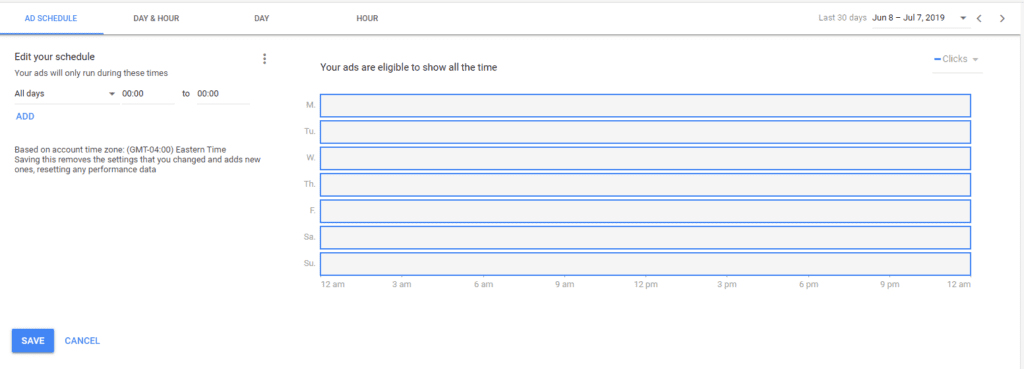
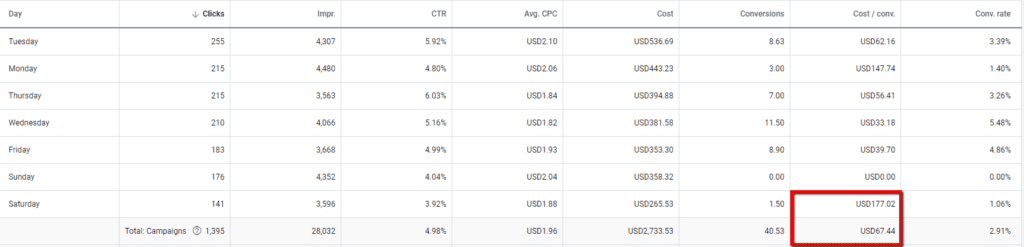


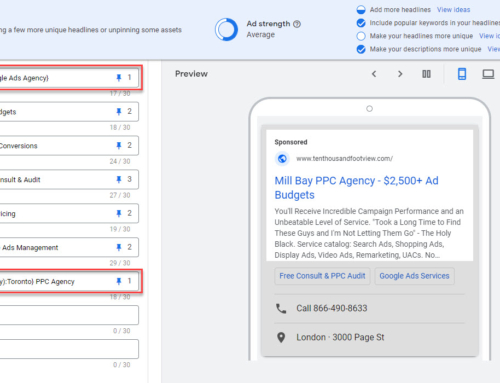


It’s really a great method to creating an Ad schedule. By following your steps I have created my ad schedule. Thanks for writing this system step by step. I also shared this article with some of my friends.