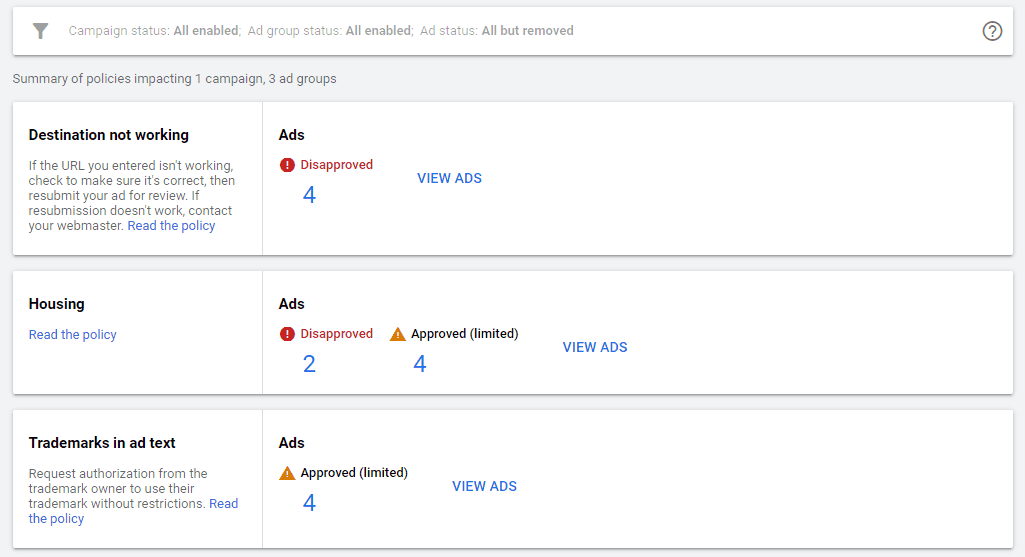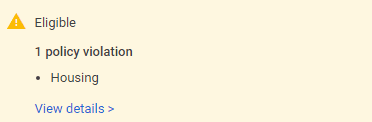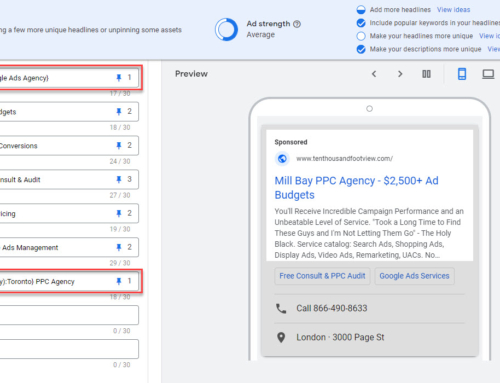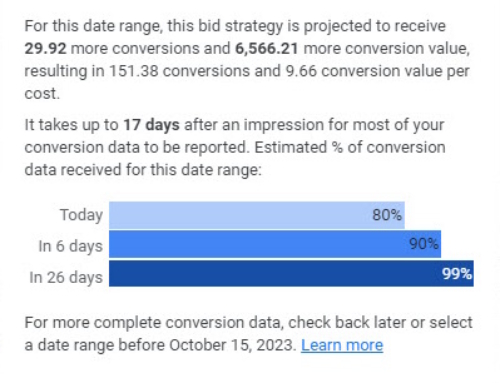Last year around this time Google made it a little bit easier to troubleshoot and resolve ad disapprovals. The new policy manager and appeal system are in place to assist advertisers to keep track of disapproved ads and their current status.
By the same token, this system has become practically necessary as Google now generates a lot more false-positive disapprovals via their automated review system.
In this article, I’m going to discuss common types of Google Ads disapprovals, how to tackle them with the appeal system, and what to do if that system fails. And, for the purposes of this article, when I refer to ads, this also includes ad extension disapprovals and limited eligibility.
Disapproval Types
Depending on the issue Google may fully disapprove an ad or offer limited approval. Limited approval usually, but not always, means your ad will qualify for a very small portion of available impressions. It’s certainly less than ideal. A disapproved ad, on the other hand, won’t run at all.
Resolution Options
Before jumping into specific problems, you should understand that you have a few different options for resolving these problems.
First, you need to find the offending ads. In Google Ads select all campaigns, choose the ads & extensions tab item, and then select ads. Choose the “add filter” option and navigate to attributes and status. Choose the not eligible and eligible (limited) options to view all ads that are not currently fully approved to serve.
You may now mouse over the notice in the “status” column to get a better understanding of the issue afflicting each ad.
Or, you can simply navigate to the policy manager under tools & settings, setup, policy manager. The policy manager is a central hub for addressing ad/extension disapprovals. Here you can see a breakdown of disapprovals by reason as well as the status of any active appeals.
Here’s what you can do to fix the ads:
Update Ads and Appeal
Sometimes it’s obvious that you’re not complying and fixing the ads is relatively easy. In this case, it’s best to edit the offending ads and then appeal, indicating that you’ve made changes to comply. Note that in any appeal, you can appeal a specific ad, the ad group, campaign, or entire account. Be careful with what you select here. It may be enticing to select the entire account, but you should only submit an appeal for ads that relate specifically to the problem identified. Selecting ads with other problems can result in the entire appeal being refused.
Ad appeals typically take no more than a couple of days but may take longer. You can monitor the status of your various appeals in the policy manager.
Appeal Without Updates
Sometimes, okay often, Google makes mistakes. They may incorrectly think that you’re offering something that’s restricted based on a particular phrase you’re using in ad copy. For example, Google may flag your ad for not complying with “ticket sales” rules, when your ad copy says “our solution is just the ticket for your business.” In this case, you may appeal the effected ads without making any changes. Sometimes this works and sometimes it doesn’t work. When this fails you may decide to adjust your copy or contact Google support for a manual review.
Request a Manual Review
If your appeal fails and you believe you are compliant, you can request a manual review from Google support. Be prepared to explain how your ad complies when you get in touch. They will send your issue to the ad review team and will usually get back to you within 2 business days.
While manual reviews can often get ads approved, this doesn’t prevent updated or new ads with the same issue from being disapproved. This means that you may have to routinely submit your ads for manual review, which is frustrating and time-consuming. In a situation like this, you should weigh the benefit of having this particular ad copy approved vs. simply removing the offending problem.
Duplicate the Ads
We’ve seen in quite a few cases where an ad that is completely stuck in the “disapproval queue” can be easily duplicated and approved in the new version. I would hold off on doing this until you’re certain you don’t have another good option. The main problem with doing this, of course, are that you lose your ad history and any built-up optimization that’s already happened.
Still, this is a great “get out of jail” card to play when you run out of other solutions.
Pause the Ads
If you already have a number of approved ads in the ad group, the quickest fix is to simply pause ads that are not fully approved. This sounds like a cop-out but it’s a perfectly fine solution if you don’t need to be running this specific ad.
There is one small caveat with pausing ads. These will remain in the policy management tool as having issues. This can make management a little more tricky since you can’t actually fully clean up all your limited or disapproved ads. At my agency, we’ll typically circle back and delete old limited/disapproved ads after 6-months of inactivity. It’s unlikely you’ll need to review any KPIs for the purposes of ads split testing, etc. at that point.
Specific Ad Issues
In this section, I’ll break down the various types of granular issues and best practices for dealing with them. Note there are currently 394 specific unique policies in place, and there’s no way I can cover all of them in one article. In truth, about 95% of common issues are covered by about 5% of the policies. That’s what I’m going to focus on here.
Common Copywriting Errors
It’s pretty easy to make a simple mistake that isn’t allowed by Google’s ad copy rules. Often these issues are picked up during editing (Google prevents you from saving your ad) and you can address the problem before completing your ad. But occasionally the rules change or ads get a second look and disapproved retroactively.
Here’s a grocery list of common problems:
- Poor spelling or grammar
- capitalization errors, such as using all caps on words that are not acronyms
- Repeating words
- Incorrect use of punctuation
- Generic call to action such as “click here”
- Spacing problems like not using spaces or using too many spaces
- Including a phone number in ad copy (phone numbers can only be implemented using call extensions)
Redirected Ads
Google no longer (for several years) allows you to redirect an ad to a separate root domain or sub-domain after arriving at the initial target URL. This means you can’t point an ad to www.domain1.com and have it redirect to www.domain2.com or sub-domain.domain1.com. There is no way around this, you need to point your ads directly to the final domain. This is good practice anyway, since using intermediate URLs can cause issues with cross-domain tracking.
Landing Page Errors
Various issues with page loading such as 404 errors or very slow loading pages will get your ads disapproved. This issue is pretty obvious as Google will mark the ad as “destination not working.” Note that this also applies to intermittent issues so often you may think your landing page is working perfectly, but it’s not. If you see this problem crop up it’s a good idea to set up an uptime tracking to verify your page is actually up 24/7. Heck, it’s a good idea to do this anyway, we do it for all of our clients. A few good options are Pingdom (paid only) and Uptime Robot (excellent free version available).
Trademark/Copyright Infringement
In general, you can use competing brands in your ad copy as long as:
a) you make it clear you are not that brand or authorized to represent that brand, and
b) that brand isn’t trademarked/registered with Google
If your ads are flagged for trademark infringement of a competing brand you need to remove the trademark ad copy, period. If you insist on trying to get around this issue, you can try to change the trademarked term slightly so that Google doesn’t automatically disapprove your ads. But, this won’t prevent the ad from being flagged in the future, or the competitor from legal action. Honestly, if a brand is trademarked you are best just to let it go. You can still target their brand in your keywords, just stop pitching how you’re better than them in your creatives; use a different value proposition.
Sometimes you may sell a particular brand that you want to include in your ads. Assuming you’re an authorized reseller you can usually get approval from the brand owner to use it in your ads. Google has a process for requesting approval. Once trademark approval is given you’re good to go.
Note that if you’re not an authorized reseller/partner, you are not likely to get approval to use the brand in your ads. Also, some brands simply don’t grant authorized reps permission to use their brand in ads. This is unfortunate because your ad rank will end up being pretty low for related keywords and search terms. But as long as you’re getting a good return on investment it’s just something you’ll need to live with.
Lastly, sometimes your ads will be flagged for copyright infringement when you’re using the word generically. I’ll cover this in the restricted content section below.
Prohibited Content and Practices
Google has a great explanation of what they consider prohibited content and practices.
With respect to content, there is no way you will get your ads approved for counterfeit goods, dangerous products or services, enabling dishonest behaviour, or using inappropriate content.
However, there are some cases where there’s a grey area. For example, under “dangerous products” you cannot advertise hunting knives but you can advertise kitchen knives. And, you cannot advertise kitchen knives if your website also happens to sell hunting knives.
As for prohibited practices, these are pretty obvious no-nos. If you’re doing this you’re likely to get your entire account banned. Just don’t do it.
If you get flagged for this and you believe you comply it’s best to reach out to support directly. Sometimes they will assist you to resolve the issue by adjusting your website or offer. If support gives you the cold shoulder you can take that as a sign there’s no way you’ll ever be able to advertise with Google.
Restricted Content and Features
Restricted content and features are the most challenging issues for advertisers to deal with. Clearly, some products are just not allowed. If you sell cigarettes just forget it.
We have several clients that frequently get flagged for non-compliance when clearly it’s Google’s AI going bananas. While I can’t provide an exhaustive list covering every scenario, here are the most common ones we see.
Restricted medical or pharmaceutical terms
We often see non-medical offers being flagged for medical terms due to something Google picks up on the landing page or website. We just dealt with a client that used a WordPress plugin with “popup” embedded in code. Google flagged this as a restricted pharmaceutical term and set all the ads to limited in the ad group. The client had to swap out the plugin to get things approved again.
Note that while Google can and will perform a manual review and approve ads like this, the issue will keep reoccurring any time you create a new or update an existing ad.
But say you legitimately advertise products with restricted medical terms. In this case, you need to register your company for approval. In the case of pharmaceuticals, you must register as a pharmacy. But you’re not a pharmacy? That’s a real problem! We have experience with several MedSpa clients that offer Botox injections. They are licensed to give the injections but not licensed as a pharmacy – required by Google to advertise Botox. Oh, and by the way, Allergan doesn’t allow anybody to advertise the Botox brand either. Good luck with this one!
Sexual content
A classic example of this is feminine health or hygiene products being flagged for containing sexual content because the website uses the “V” word. Cleansing a site of “offensive” words can be a long process. Google support will usually help you but in my experience, it can take several iterations over weeks to get it right.
Financial services
Google blocked ads for Payday loans back in 2016 and has tightened up in this entire category. It really comes down to offering your prospective clients full disclosure about your company, services, fees, and terms & conditions. Google provides a good help article and grocery list of what you need to do to comply.
Housing policy
Google recently made several changes to how you can target audiences with housing, credit, and employment ads. Before going into more detail, it’s important to note that your ads may be fully approved and still flagged with the “housing” policy notice.
To comply with the new housing policy you must not do any of the following:
- use zip or postal code based location targeting – you can convert zip codes to coordinates and then apply radius targeting, or just use named locations (recommended)
- target or exclude demographics (age, gender, parental status)
Once you clean these things up you can appeal your ads and they should get approved in short order.
Note that you still can target income level demographics and use audience-based targeting options.
Low-Quality Images
This notice applies to Responsive Display Ads in display or discovery campaigns. Sometimes an image you submit will be initially accepted but then flagged for low-quality later. This usually happens because the image resolution is too low, it’s blurry, the image doesn’t fill enough of the space provided. And there are other reasons, too.
The only solution here is to simply replace the image.
It’s always best practice to include as many images as possible up to Google’s maximum. This ensures that even if a few images do get disapproved, that your ad will still run. And besides that, it allows Google to test and find better performing combinations to boost your results.
Malicious Software
This issue can mean disaster as it typically means all ads in your account will be disapproved and your campaigns can’t run. Troubleshooting the issue can also be difficult and time-consuming in some cases.
More often than not, the issue is related to one of the following problems:
a) You’ve recently added an outbound link to a website that Google finds to be questionable. Remove the link or links and resubmit your ads for review using the policy manager.
b) You’ve recently added a plug-in to your content management system (e.g. WordPress) that contains code Google believes is malicious. Whether or not Google’s beef is legit, you will need to remove the offending plug-in and resubmit your ads for review.
c) Your site may have also been hacked. In this case, you will need to restore the site from a backed-up version that precedes the hack. And if you can’t figure out what’s going it, this method will often resolve any issues Google has with your site. That said, we’ve found that many advertisers aren’t properly backing up their website.
If you can’t restore your site it’s worth having a look at some tools to scan your site for malware. Start with a free online tool such as Securi offers. If Securi doesn’t find any issues don’t assume everything is fine. You can also check with your web host to see if they can scan the site for you. Most web development companies including yours don’t really know how to deal with hacked websites. If you’re stuck it is well worth Googling for an expert, try “fix hacked website” or similar to see some different options.
Google support can be helpful with this process too. Sometimes they are forthcoming with information for what the problem might be. Other times they don’t offer any explanation at all. This “mixed bag” of support can be frustrating, but this is how it often goes.
Before any of this happens, it’s a good idea to beef up the security of your website. This includes within the content management system as well as with your host. Adding a firewall, changing your login page, using complex passwords, blocking brute force attacks, and using a CDN can all help secure the site.
Summary
Ad disapprovals are commonplace and something you will need to deal with in most ad accounts. Google does offer some decent tools to manage the process. And, while Google support can be hit or miss, following up, even multiple times, is the key to success. Follow the tips in this article to get your ads approved quickly and hassle-free.